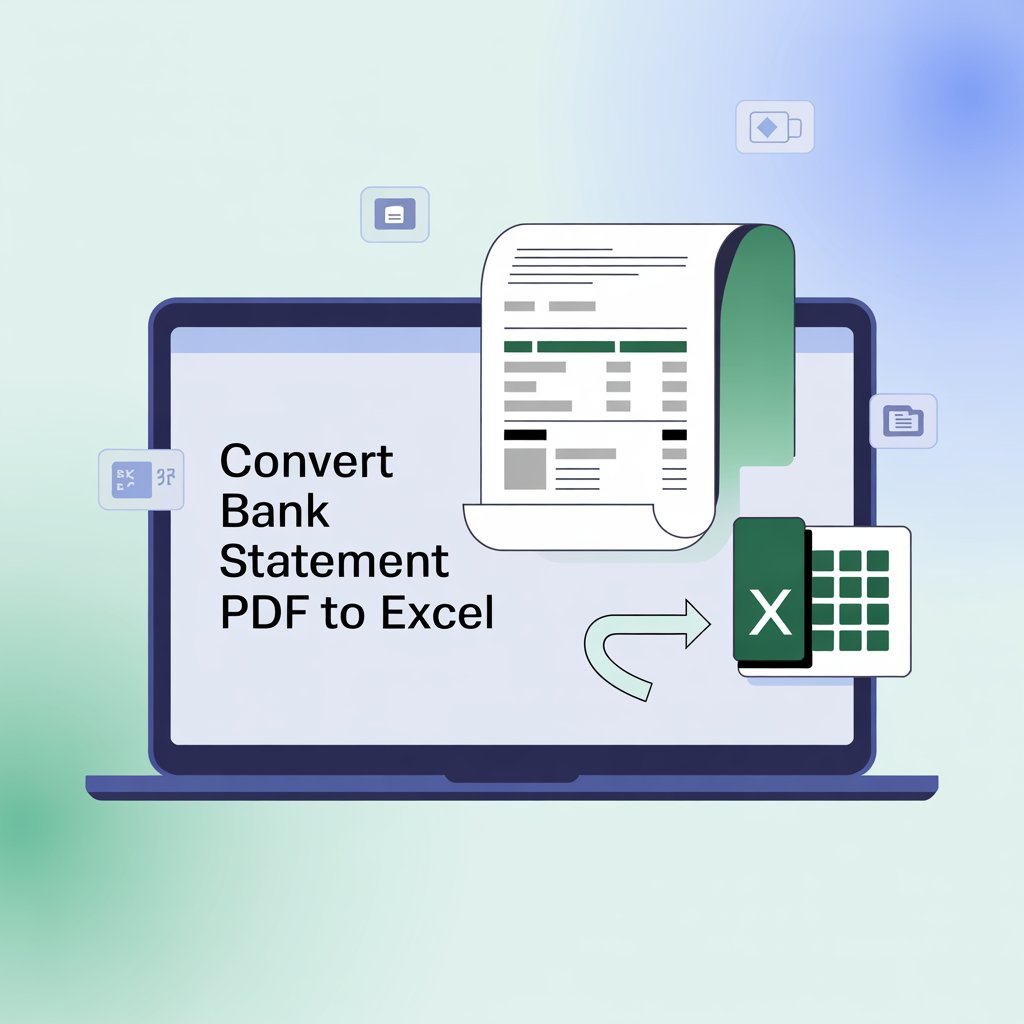
Converting PDF documents to Excel spreadsheets is a common need in today’s digital workplace. Whether you’re dealing with financial reports, data tables, or need to convert bank statement PDF to Excel, having the right tools and techniques can save you hours of manual data entry. This comprehensive guide will walk you through multiple free methods to transform your PDF files into editable Excel worksheets.
Why Convert PDF to Excel?
PDF files are excellent for preserving document formatting and ensuring consistent viewing across different devices. However, when you need to analyze data, perform calculations, or manipulate information, Excel’s powerful features make it the preferred choice. Converting PDFs to Excel allows you to:
- Edit and modify data easily
- Perform complex calculations and analysis
- Create charts and visualizations
- Sort and filter information
- Import data into other applications
- Collaborate with team members more effectively
Method 1: Using Google Sheets (100% Free)
Google Sheets offers one of the most accessible ways to convert PDF to Excel without any software installation.
Step-by-Step Process:
Upload your PDF to Google Drive
- Open Google Drive in your web browser
- Click the “New” button and select “File upload”
- Choose your PDF document
Open with Google Sheets
- Right-click on the uploaded PDF file
- Select “Open with” and choose “Google Sheets”
- Google will automatically attempt to extract the data
Review and clean the data
- Check for formatting issues or misaligned columns
- Make necessary adjustments to ensure data accuracy
- Use Google Sheets’ formatting tools to organize information
Download as Excel file
- Go to “File” > “Download” > “Microsoft Excel (.xlsx)”
- Save the converted file to your computer
This method works particularly well when you need to convert bank statement PDF to Excel, as financial documents often contain structured tabular data that Google Sheets can recognize effectively.
Method 2: Microsoft Excel Online (Free with Microsoft Account)
Microsoft’s own online version of Excel provides robust PDF conversion capabilities.
How to Use Excel Online:
Access Excel Online
- Visit office.com and sign in with your Microsoft account
- Create a free account if you don’t have one
Use the Data tab
- Open a new Excel workbook
- Navigate to the “Data” tab
- Select “Get Data” > “From File” > “From PDF”
Upload and process
- Upload your PDF file
- Excel will analyze the document and present data preview
- Select the tables you want to import
Refine the data
- Use Excel’s data transformation tools
- Clean up any formatting inconsistencies
- Save your workbook
Method 3: Adobe Acrobat Reader DC (Free Version)
While Adobe Acrobat Pro requires a subscription, the free Reader version offers limited conversion capabilities.
Using Adobe Reader:
Open your PDF in Adobe Reader
- Launch Adobe Acrobat Reader DC
- Open the PDF document you want to convert
Export to Excel
- Click on “Tools” in the right panel
- Select “Export PDF”
- Choose “Spreadsheet” as the export format
- Select “Microsoft Excel Workbook”
Process the conversion
- Click “Export” and choose save location
- Adobe will process the file and create an Excel version
Note: The free version has limitations on the number of conversions per month.
Method 4: Online PDF to Excel Converters
Several free online tools can help you convert PDF documents to Excel format without software installation.
Recommended Free Online Converters:
SmallPDF
- Simple drag-and-drop interface
- Processes files quickly
- Maintains data structure well
ILovePDF
- No registration required
- Handles multiple file formats
- Good for batch conversions
PDF24
- Completely free service
- Privacy-focused with automatic file deletion
- User-friendly interface
Safety Tips for Online Converters:
- Avoid uploading sensitive documents like bank statements to unknown services
- Check the website’s privacy policy
- Use reputable converters with good security practices
- Consider using offline methods for confidential information
Method 5: Using LibreOffice Calc (Free Desktop Software)
LibreOffice is a powerful, completely free office suite that includes excellent PDF conversion capabilities.
Installation and Usage:
Download LibreOffice
- Visit libreoffice.org
- Download the free software package
- Install following the setup wizard
Import PDF data
- Open LibreOffice Calc
- Go to “File” > “Open”
- Select your PDF file
- Choose import options in the dialog box
Export to Excel
- After editing and formatting your data
- Go to “File” > “Save As”
- Select “Microsoft Excel 2007-365 (.xlsx)” format
Special Considerations for Bank Statements
When you need to convert bank statement PDF to Excel, there are specific challenges and best practices to consider:
Common Issues:
- Multiple columns of financial data
- Date formatting inconsistencies
- Currency symbols and decimal alignment
- Account numbers and sensitive information
Best Practices:
- Always verify numerical data accuracy after conversion
- Check date formats and adjust to your preferred style
- Ensure transaction descriptions are properly captured
- Remove or mask sensitive account information if sharing the file
Tips for Better Conversion Results
Before Converting:
- Ensure your PDF has selectable text (not just an image)
- Check if the PDF contains actual tables or just formatted text
- Consider the complexity of your document layout
After Converting:
- Always review the converted data for accuracy
- Fix any formatting issues or misaligned columns
- Verify that numerical calculations are correct
- Save a backup copy of your original PDF
Troubleshooting Common Problems
Text Recognition Issues:
If your PDF contains scanned images rather than selectable text, you’ll need OCR (Optical Character Recognition) capabilities. Some solutions include:
- Using Google Drive’s built-in OCR when uploading PDFs
- Converting the PDF to images first, then using free OCR tools
- Utilizing Adobe’s free OCR features in Reader
Formatting Problems:
- Manual adjustment may be necessary for complex layouts
- Use Excel’s text-to-columns feature for better data separation
- Apply consistent formatting after conversion
Large File Handling:
- Break large PDFs into smaller sections
- Use desktop software for better performance with large files
- Consider cloud-based solutions for processing power
Security and Privacy Considerations
When converting sensitive documents, especially financial information like bank statements, security should be a top priority:
- Use offline methods when possible for confidential data
- Verify SSL encryption on online converter websites
- Read privacy policies carefully
- Delete uploaded files from online services after conversion
- Consider using business-grade conversion tools for commercial use
Conclusion
Converting PDF documents to Excel format doesn’t have to be expensive or complicated. Whether you need to convert bank statement PDF to Excel or transform other types of data-rich documents, the free methods outlined in this guide provide reliable solutions for various scenarios.
Google Sheets offers the most accessible option for most users, while desktop solutions like LibreOffice provide more control and privacy. Online converters work well for quick conversions, but exercise caution with sensitive information.
The key to successful PDF to Excel conversion lies in choosing the right method for your specific needs, understanding the limitations of each approach, and always verifying the accuracy of your converted data. With these tools and techniques, you can efficiently transform your PDF documents into editable Excel spreadsheets without spending money on expensive software.
Q: Can I convert password-protected PDFs to Excel?
A: Most free tools cannot handle password-protected PDFs. You’ll need to remove the password first or use specialized software that supports encrypted files.
Q: Will the formatting be preserved when converting PDF to Excel?
A: Basic formatting like bold text and cell borders may be preserved, but complex layouts often require manual adjustment after conversion.
Q: How accurate is the data conversion from PDF to Excel?
A: Accuracy depends on the PDF’s structure and the conversion method used. Simple tabular data converts better than complex layouts. Always verify important data after conversion.
Q: Can I convert multiple PDFs to Excel at once?
A: Some online converters and desktop software support batch conversion, but free versions often have limitations on the number of files processed simultaneously.
Q: What should I do if my PDF contains only images of tables?
A: You’ll need OCR (Optical Character Recognition) tools to extract text from images. Google Drive, Adobe Reader, and some online converters include basic OCR functionality.
Q: Is it safe to convert bank statements online?
A: For security reasons, it’s recommended to use offline methods or trusted, encrypted online services when converting sensitive financial documents. Always check the service’s privacy policy and security measures.
Q: Why doesn’t my converted Excel file look exactly like the original PDF?
A: PDF and Excel have different formatting capabilities. Some visual elements may not translate perfectly, requiring manual formatting adjustments in Excel.
Q: Can I convert Excel files back to PDF?
A: Yes, Excel has built-in PDF export functionality. Go to File > Save As and select PDF format, or use the same online converters that often support bidirectional conversion.





