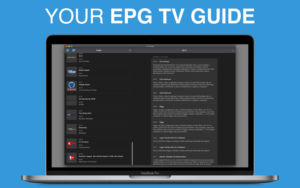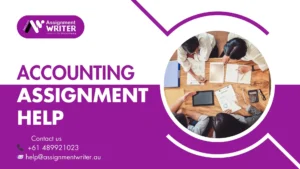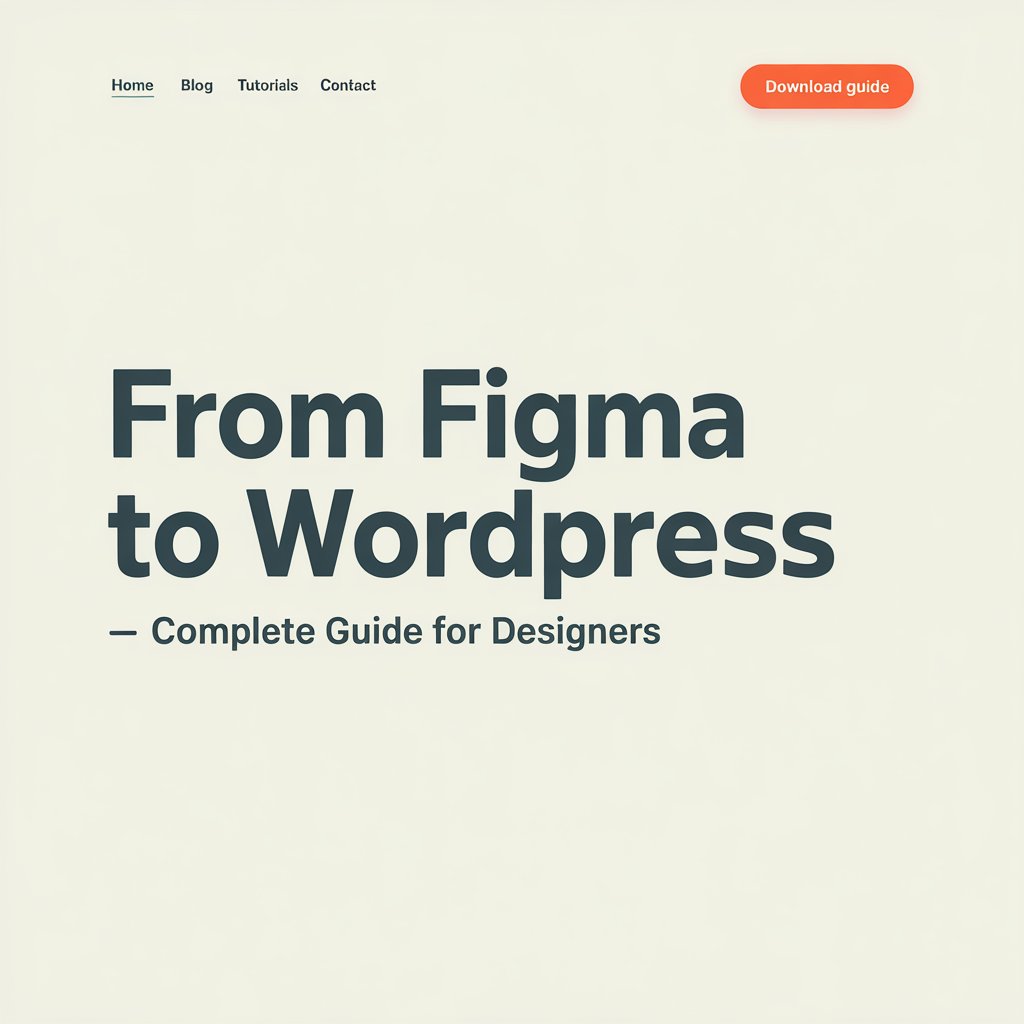
Designers love Figma. It is simple and fast. You can create layouts, wireframes, and full website designs.
It is a powerful platform. It powers millions of websites. This guide will help you move from Figma to WordPress. Step by step. No confusion.
You will learn how to turn your design into a live website. You do not need to write too much code. You do not need to be a developer. This guide is for designers.
Why Convert Figma to WordPress?
Design is not complete until the site is live. Figma helps in design. WordPress helps in publishing. Moving from Figma to WordPress means your ideas go live.
Clients want more than a picture. They want working websites. They want speed, SEO, and updates. WordPress gives that.
You can create blogs, shops, portfolios, and business websites. All from your design. WordPress makes it easy to update and grow.
Here is a list of things you need:
-
A complete Figma design
-
A domain and hosting account
-
WordPress installed on your server
-
A bit of time and focus
Optional tools:
-
A page builder like Elementor
-
A Figma plugin for export
-
FTP tool for uploads
You do not need coding skills. But some knowledge helps. You will learn as you build.
Step 1: Prepare Your Figma Design
Your design must be complete. It should include every section of your website. Use clear labels. Organize layers. Add spacing. Use simple fonts.
Export images. Use PNG or SVG format. Compress them for speed. Name each image properly.
You can export text, icons, and layout ideas. Figma also shows you the CSS. That helps in styling later.
Step 2: Choose a Method to Convert
You can choose from these methods:
-
Manual Method – You build the theme using code. It takes time. It needs HTML, CSS, and PHP skills.
-
Page Builders – You use Elementor or similar. It is fast. It is visual. You drag and drop sections.
-
Figma Plugins – These export your design to code. It gives you a base layout. You can build from it.
Most designers use page builders. They do not write code. They use widgets and templates. It is fast and clean.
Step 3: Set Up WordPress
Buy a hosting plan. Install WordPress. You get a dashboard. Choose a theme. Use a simple one like Hello Elementor or Astra.
Install plugins. Start with these:
-
Elementor or any builder you like
-
WPForms for contact forms
-
Rank Math for SEO
-
LiteSpeed Cache for speed
These help in building and growing your site.
If you want a professional website built for you, visit Premium Logics. They build clean, fast, and mobile-ready websites. Save your time and get expert support.
Step 4: Build Layouts with Page Builder
Now open your Figma design. See how each section looks. Start building each part in WordPress.
Use Elementor or your chosen builder. Create a new page. Use rows and columns. Match the layout.
Add text, images, buttons, and icons. You can copy styles from Figma. Use padding and margin. Match the spacing.
Add each section. Hero area. About section. Services. Testimonials. Contact form. Footer. Keep it simple.
Step 5: Make It Mobile Friendly
Most users are on phones. Your site must work on all screen sizes.
Use responsive settings in your page builder. Check tablet and mobile view. Fix text size and layout. Stack elements if needed.
Make buttons large. Use clear fonts. Avoid heavy images. Test on real phones if possible.
Mobile design helps your SEO and user trust.
Step 6: Add Functionality
Add forms for contact. Use WPForms or similar. Connect it to your email.
Add a blog section. Use WordPress posts. Choose a clean layout.
Install an SEO plugin. Use simple titles and clean URLs.
Add Google Analytics. You can track your users. You can learn what works.
Add security plugin. Use Wordfence or similar. Your site stays safe.
Step 7: Test Your Website
Check every page. Click all buttons. See if the site loads fast.
Fix broken links. Remove unused pages. Check forms. Try on different devices.
Check speed with GTmetrix or PageSpeed tools. Compress images. Use caching.
Ask friends to test your site. See if they find it easy to use.
Step 8: Go Live
Once you test everything, it is time to go live. Set your site title. Add a logo. Check your menu.
Turn off maintenance mode. Submit your site to Google. Share with your network.
Celebrate. You just built a website from your Figma design.
Tips for Better Results
-
Keep your design clean
-
Use white space
-
Avoid too many fonts
- Keep the website updated
Your first site may take time. You get better with practice.
Need help with your next website? Visit Premium Logics. Get expert help with design and WordPress. Let them bring your vision to life.
Conclusion
Going from Figma to WordPress is easy. It takes planning and steps. You design in Figma. You build in WordPress.
Clients love working websites. You can now offer both design and build. That makes you more valuable. You learn new skills. You grow your career.
Start today. Build your first site. Share it with the world.