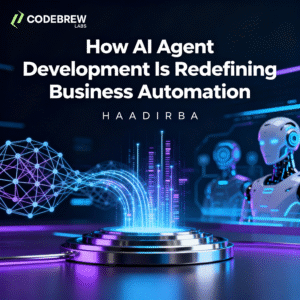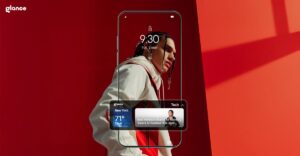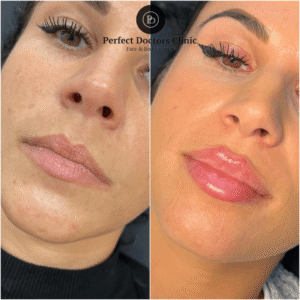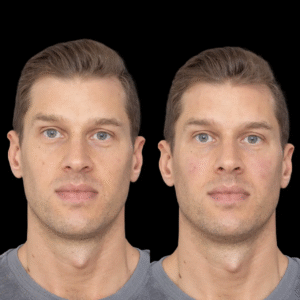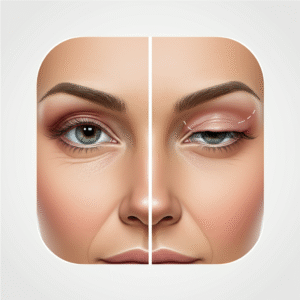Introduction
ZSK embroidery machines are a favorite among businesses and hobbyists for their precision, speed, and ability to handle intricate designs. Whether you’re branding company uniforms, creating personalized gifts, or producing promotional merchandise, converting logos and artwork into a format compatible with ZSK machines is essential for professional results. This process, known as digitizing, transforms digital images into stitch-ready files that ensure every detail is captured perfectly. With the right tools and steps, you can achieve flawless embroidery that elevates your brand or project. Let’s explore how to convert artwork for ZSK embroidery machines with ease and accuracy.
Understanding ZSK Embroidery Machines
ZSK embroidery machines, manufactured in Germany, are known for their advanced technology and versatility. They excel at producing high-quality embroidery on various fabrics, from delicate silks to heavy denim. ZSK machines typically use the DST file format, a widely accepted standard, though some models support ZSK-specific formats like Z00. These files contain precise instructions for stitch placement, types, and color sequences. Converting logos and artwork for ZSK machines requires creating a digital file that aligns with their capabilities, ensuring clean, professional stitching every time.
Why Convert Logos and Artwork for ZSK?
Converting designs for ZSK embroidery machines ensures compatibility and maximizes the machine’s potential for producing vibrant, durable embroidery. A well-digitized file guarantees that your logo or artwork looks sharp, whether it’s on a single cap or hundreds of shirts. For businesses, this means consistent branding that enhances professionalism and visibility. For hobbyists, it allows creative freedom to embroider unique designs with precision. Proper conversion prevents issues like misaligned stitches or color mismatches, making it a critical step for high-quality embroidery.
Step 1: Select an Embroidery-Friendly Design
Start with a logo or artwork that’s suitable for embroidery. Choose high-resolution images (300 DPI or higher) in formats like JPG, PNG, or vector files (SVG, AI). Designs with bold shapes, clear lines, and high contrast work best, as ZSK machines, while advanced, struggle with tiny details or complex gradients. For example, a company logo with solid colors will stitch cleaner than a photo with subtle shading. If your design is too intricate, simplify it using graphic design software like Adobe Illustrator or Inkscape to ensure it translates well into stitches.
Step 2: Choose the Right Digitizing Software
To convert your design, you need digitizing software that supports ZSK-compatible formats like DST or Z00. Popular options include Wilcom Hatch, Tajima Pulse, Brother PE-Design, or Ink/Stitch, a free open-source tool. Wilcom Hatch is ideal for professionals due to its robust features, while Ink/Stitch is great for beginners on a budget. Some ZSK users also use proprietary software like ZSK EPCwin for precise control. Ensure the software can export to DST or Z00, as this guarantees compatibility with your ZSK machine for seamless stitching.
Step 3: Import and Resize the Design
Open your digitizing software and import the logo or artwork. Most programs allow you to drag and drop or use an “Import” option. Resize the design to match the intended embroidery size, typically 2–6 inches for apparel or accessories, depending on your ZSK machine’s hoop. Use the software’s resize tool to maintain proportions. If the design includes unnecessary elements, like a cluttered background, crop them to focus on the main subject, such as a logo or icon. Proper sizing ensures the design fits your project and ZSK’s capabilities.
Step 4: Simplify the Design for Embroidery
Complex designs need simplification to work well with embroidery. Use the software’s auto-digitizing feature to reduce the number of colors to 5–10, creating distinct blocks for stitching. For example, a logo with multiple shades of green might be simplified into one or two shades. Adjust contrast to ensure details like text or fine lines remain clear. Preview the simplified design to confirm it retains the original’s essence while being embroidery-friendly, avoiding issues like lost details or overly dense stitches that could slow down your ZSK machine.
Step 5: Assign Stitch Types and Directions
Define how the ZSK machine will stitch the design by assigning stitch types to different areas. Use satin stitches for borders or text, fill stitches for large areas, and running stitches for fine details. For instance, a logo’s outline might use satin stitches for a glossy finish, while a solid shape uses fill stitches for coverage. Set the stitch direction to follow the design’s natural flow, like the curve of a letter, to enhance texture and prevent fabric distortion. ZSK machines handle precise stitching well, so fine-tune these settings for optimal results.
Step 6: Map Thread Colors and Sequence
ZSK machines stitch one color at a time, so assign thread colors and plan their order. Select colors from a thread chart (e.g., Isacord or Madeira) that match your design’s palette. For a logo with blue and red elements, group similar colors to minimize thread changes, such as stitching all blue areas before switching to red. This improves efficiency and ensures vibrant, consistent colors that align with your brand or vision. Save your progress frequently to avoid losing work during the conversion process.
Step 7: Adjust Stitch Settings for Fabric
Tailor stitch settings to the fabric you’re using, as ZSK machines work with a wide range of materials. Adjust stitch density—how closely stitches are placed—based on the fabric. Lightweight materials like cotton require lower density to prevent puckering, while thicker fabrics like towels can handle denser stitches. Add an underlay, a base layer of stitches, for stability, especially on stretchy fabrics. Use the software’s preview mode to simulate stitching and check for issues like uneven lines or overlapping stitches, ensuring the design is optimized for ZSK precision.
Step 8: Export the DST or Z00 File
Once the design is complete, export it as a DST or Z00 file, depending on your ZSK machine’s requirements. In the software, go to “File” > “Save As” or “Export” and select the appropriate format. Verify compatibility with your specific ZSK model, as some may prefer one format over the other. Save the file to a USB drive or transfer it directly to your machine. Before exporting, review the stitch count, colors, and size. A high stitch count can slow down stitching, so simplify the design if needed for efficiency.
Step 9: Test the Design
Before embroidering on your final fabric, perform a test stitch-out on a scrap piece of similar material. Load the file into your ZSK machine, set up the correct thread colors, and start stitching. Inspect the result for issues like thread breaks, puckering, or colors that don’t match the design. If adjustments are needed, return to the software to refine stitch types, density, or colors. For example, if small details look blurry, try a thinner satin stitch. Testing ensures the final product meets ZSK’s high standards.
Step 10: Embroider the Final Product
With a successful test stitch-out, you’re ready to embroider the final item. Secure the fabric or product (e.g., a shirt, cap, or bag) in the ZSK machine’s hoop, load the file, and check settings like needle type and thread tension. Monitor the stitching process to catch any issues early, such as thread tangles. Once complete, trim excess threads and iron or steam the design to set it. Your logo or artwork is now a professionally embroidered piece, showcasing ZSK’s precision and quality.
Conclusion
Converting logos and artwork for ZSK embroidery machines is a straightforward process that delivers professional, high-quality results. By selecting an embroidery-friendly design, using reliable digitizing software, and fine-tuning stitch settings, you can ensure your designs look stunning on any fabric. Whether you’re branding a business or creating personalized items, this process maximizes ZSK’s capabilities, producing consistent and durable embroidery. With practice or professional support, you can master the art of digitizing and elevate your projects. Start today and convert designs for ZSK embroidery machines to bring your vision to life with precision and style.