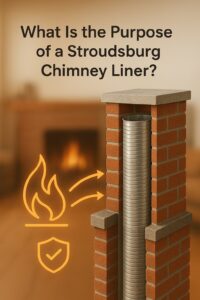Ever visited an online store and felt annoyed by those long dropdown menus for choosing colors or sizes? Yeah, me too. That’s where WooCommerce variation swatches come in—and they’ve been a total game-changer for my store.
Instead of boring dropdowns, I now let my customers choose product variations using clickable WooCommerce swatches—like color blocks, images, and even text labels. The best part? I did it all without writing a single line of code.
In this guide, I’ll walk you through how to easily customize WooCommerce variation swatches, so your store looks better, feels more interactive, and helps customers make buying decisions faster.
Why Use WooCommerce Swatches?
Let’s be real—WooCommerce variation swatches don’t just look better, they sell better.
Instead of confusing dropdown menus, you can give your customers:
-
Color swatches for picking shades
-
Image previews of different designs
-
Text labels for sizes or options
-
Radio buttons for simple clicks
Swatches are faster to use, more visually appealing, and they work beautifully on both desktop and mobile. I’ve personally seen an increase in engagement and conversions since I added them.
Meet the Plugin: Variations as Radio Buttons for WooCommerce
The plugin I use is called Variations as Radio Buttons for WooCommerce. It lets you replace the default dropdown with beautiful WooCommerce swatches that you can style however you want.
Here’s what it does:
-
Replaces dropdown fields with clickable swatches
-
Displays variations using images, colors, text labels, or buttons
-
Works on both product and shop pages
-
Lets you fully control size, shape, and styling—no code needed
It’s beginner-friendly, and I had it up and running in minutes.
Features That Make a Difference
Let me break down the features I found super useful:
-
✅ Show swatches as radio buttons, color blocks, images, or text
-
✅ Customize each swatch size
-
✅ Change product images on hover/click
-
✅ Hide, blur, or cross out out-of-stock options
-
✅ Add radio buttons to all or selected products
-
✅ Customize radio button shapes (round or square)
-
✅ Enable tooltips and borders for added info
-
✅ Display on product and shop pages
Step-by-Step: How I Set Up WooCommerce Variation Swatches
Setting it up was honestly a breeze. Here’s what I did:
1. Install the Plugin
I went to Plugins → Add New → Searched for “Variations as Radio Buttons for WooCommerce”, and clicked “Install Now.”
2. Activate and Configure
Once installed, I found the settings under WooCommerce → Settings → Products → Swatches.
From there, I was able to:
-
Choose how swatches appear (color, image, text, etc.)
-
Set default shape and size
-
Decide what happens when a variation is out of stock
3. Customize Per Product
For some products, I wanted different swatches—like images for one and colors for another. Inside the product edit page, under Product Data → Variations, I assigned specific swatches per attribute.
Done and done!
Product Page vs Shop Page – What’s the Difference?
With this plugin, I can show WooCommerce variation swatches not just on individual product pages but also on the shop page. That’s huge because it lets customers explore variations without clicking into each product.
You can:
-
Choose different swatch styles for each page
-
Set different swatch sizes
-
Enable product image changes when hovering or clicking swatches
It’s all about giving a smooth, intuitive experience.
Customize Swatches for Specific Products
One of the best features? Product-level control.
For example, I wanted to use image swatches for shirts and color swatches for mugs. The plugin lets me do that easily.
Inside the product editor, I can:
-
Assign swatch type (color, image, text)
-
Customize shape and size
-
Override global settings
Handling Out-of-Stock Variations
No more confusing dropdowns showing options that aren’t even available.
With this plugin, I can:
-
Hide out-of-stock variations completely
-
Blur them out
-
Or add a cross line to show they’re unavailable
It’s clean and avoids customer frustration.
Design Control: Shapes, Sizes, Borders, and Tooltips
This plugin gives me full design flexibility.
Shape
Choose between:
-
✅ Round swatches
-
✅ Square swatches
Size
Set custom width and height for product and shop pages. I make shop swatches smaller and product page swatches a bit bigger for better visibility.
Borders & Tooltips
Want to add borders or rounded corners? Done.
Need to show tooltips like “Out of stock” or “Blue – Medium”? You can do that too.
Why Radio Buttons Work Better
Radio buttons offer a much better user experience than dropdowns. Here’s why I made the switch:
-
Quicker selection
-
Fewer clicks
-
Easier navigation
-
More visual appeal
Plus, they’re just easier for mobile users to tap on.
Top Benefits of Using WooCommerce Swatches
Here’s what I’ve personally experienced:
-
🛒 More user engagement
-
⚡ Faster buying decisions
-
🎨 More visually appealing store
-
📱 Better mobile experience
-
📈 Improved conversion rates
When people can see what they’re buying without guessing or scrolling endlessly, they’re more likely to click “Add to Cart.”
FAQs
Q1: What are WooCommerce variation swatches?
A1: WooCommerce variation swatches replace dropdowns with clickable color boxes, images, or labels—making it easier for customers to choose product options.
Q2: How can I display WooCommerce variations as radio buttons?
A2: Just install the WooCommerce variation swatches plugin. You’ll get radio buttons instead of dropdowns, with full customization options.
Q3: Can I customize the shape and size of WooCommerce swatches?
A3: Yes, you can choose between round or square buttons and set custom sizes for both product and shop pages.
Q4: Does this plugin work on both product and shop pages?
A4: Absolutely. You can display swatches on the product page, shop page, or both.
Final Thoughts
If you’re still using default dropdowns for your product variations, it’s time for an upgrade. With WooCommerce variation swatches, you can completely transform your store’s shopping experience—no coding needed.
This plugin made my shop easier to navigate, more fun to explore, and it actually boosted my conversions. Give it a try—you’ve got nothing to lose and everything to gain.