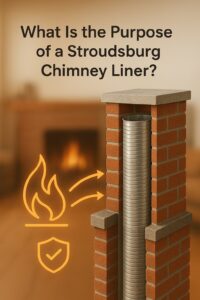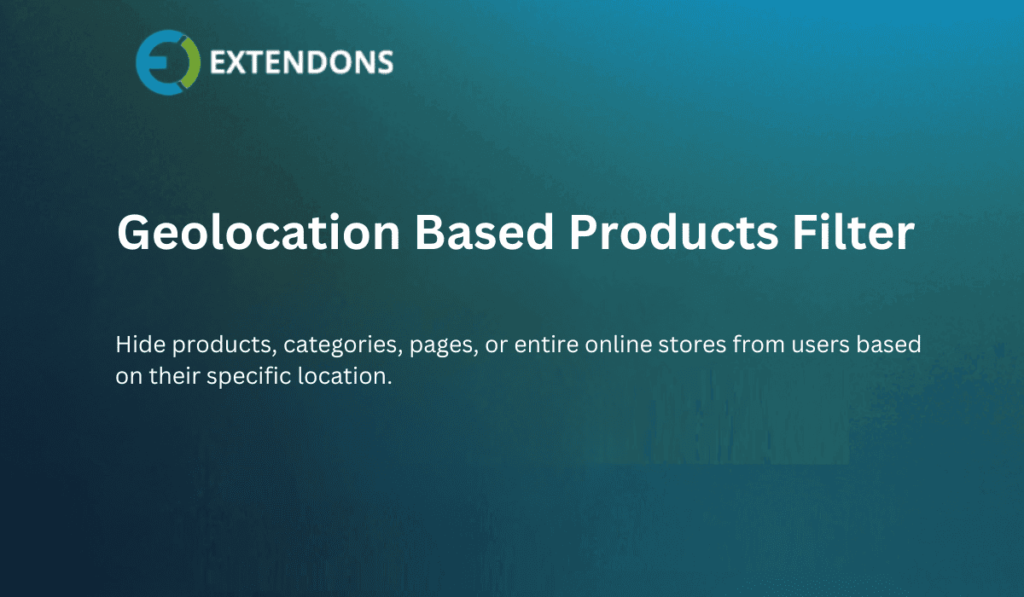
Are you tired of unwanted traffic draining your store’s resources?
If you’ve ever wished you could restrict your WooCommerce store from being accessed by people in specific regions or show certain products only to users in selected countries, you’re not alone. As an online store owner, I’ve faced that challenge too.
That’s why I started using the geolocation WooCommerce plugin by Extendons, and let me tell you—it changed the game for me.
In this post, I’ll walk you through exactly how you can use the WooCommerce geolocation plugin to control who sees your products, pages, and even entire store—all based on their IP location. We’ll go step-by-step, talk about its features, and answer the most common questions I had when I first started.
🧭 What is the Extendons Geolocation Plugin for WooCommerce?
At its core, this is a powerful plugin that lets you hide or show parts of your WooCommerce store depending on where the visitor is located. Whether you want to hide products, restrict certain pages, or block the entire website for users in specific countries—it’s all doable with this plugin.
Here’s what makes it so useful:
-
Automatically detects a visitor’s location via IP.
-
Allows multiple restriction rules.
-
Blocks access to products, categories, or CMS pages.
-
Enables redirects or custom error messages.
-
Lets you whitelist certain IP addresses.
-
You can even schedule restrictions!
🔧 How to Install the Plugin
Before we dive into features, let’s start with the basics.
Step 1: Purchase & Download
Head over to the official Extendons website or the marketplace where you got the plugin. After purchase, download the ZIP file.
Step 2: Upload & Activate
-
Go to your WordPress Dashboard → Plugins → Add New → Upload Plugin.
-
Choose the ZIP file and hit Install Now.
-
After installation, click Activate Plugin.
Step 3: Access the Settings
You’ll find the settings under WooCommerce → Geo IP Restrictions. This is where all the magic happens.
🚦 Setting Up Your First Rule
Let’s say I want to block users from a specific country from viewing my site.
Step-by-Step Setup:
-
Create a New Rule: Click on “Add New Rule”.
-
Name It: Give it a descriptive title like “Block Asia Traffic”.
-
Select Countries: Choose the countries you want to block.
-
Choose Action: You can:
-
Hide specific products.
-
Hide entire categories.
-
Block CMS pages.
-
Block the whole website.
-
-
Custom Message or Redirect: Add a custom error message or set a URL to redirect restricted users.
-
Save Rule: That’s it!
This is how I first blocked some international traffic that wasn’t converting—instantly cleaned up my analytics.
🎯 Top Features of the WooCommerce Geolocation Plugin by Extendons
Let’s break down the key features I love the most:
1. Auto-Detect Users Based on IP
The plugin automatically identifies the physical location of visitors based on their IP. No extra setup. No API keys needed. This means restrictions kick in immediately and accurately.
2. Block Entire Website
If you’re targeting only a specific region—like the EU—you can block all other countries. I used this when I launched a European collection, and it helped me focus entirely on the right audience.
3. Restrict Specific Products & Categories
Got items meant only for the U.S. market? You can hide them from users in Asia or Africa. It’s perfect for geo-specific licensing or regional availability.
4. Restrict CMS Pages
This one’s a hidden gem. Say you have different return policies for different regions. You can hide or show pages like FAQs, return policy, or shipping details based on location.
5. Show Custom Error Messages
Instead of a blank page or 404, you can display a personalized message. Something like:
“Sorry, this product is not available in your region.”
6. Redirect Visitors
Rather than just blocking, redirect them to a landing page that explains things better or offers alternatives. I often redirect to a blog post or contact form.
7. Add IP Whitelist Exceptions
You can make exceptions. For instance, I allowed a supplier from a restricted region to view my store using their static IP.
8. Schedule GEO IP Bans
Want to temporarily block traffic from certain regions during peak sale times or holidays? You can schedule it in advance with a start and end time.
💡 Real-Life Use Cases (From My Store)
-
Blocked International Bots: Cleaned up bot traffic by restricting high-risk regions.
-
Geo-Targeted Sales: Ran a promotion only for UK customers by hiding it from everyone else.
-
Customized Return Policies: Only showed the correct return policy based on the user’s location.
✅ Benefits of Using Geolocation WooCommerce Plugin
Here’s what you’ll gain by using it:
-
Increased store security: Keep spammers and bots away.
-
Better customer targeting: Only show relevant content.
-
Higher conversion rates: Focus on traffic that matters.
-
Enhanced user experience: No irrelevant pages or products for visitors.
❓ FAQs: Your Questions Answered
Q1: How does the plugin help my store?
A: It hides or restricts parts of your store based on a visitor’s location, helping you control visibility and security.
Q2: How does it detect user location?
A: It uses a location database to detect a user’s IP and automatically applies the relevant rule.
Q3: Can I block users from certain countries?
A: Absolutely! You can block individual countries or even entire regions.
Q4: What happens when someone gets blocked?
A: You can either show a custom message or redirect them to another page.
Q5: What if I want to allow someone from a blocked country?
A: Use the IP whitelist feature! Just add their IP, and they’ll be able to access everything.
Q6: Can I hide just one product or category?
A: Yes, you can create rules for specific products, categories, or even CMS pages.
Q7: Does it slow down the site?
A: Not at all. It’s optimized to work smoothly in the background.
🛠️ Tips for Using the Plugin Like a Pro
-
Prioritize Rules: Rules are executed in order. Put the most important ones first.
-
Test as a Visitor: Use VPN or browser tools to test how your site appears in other countries.
-
Keep It Updated: Always use the latest version for security and feature improvements.
-
Use Custom Pages: Redirect blocked users to a contact or info page, not a dead end.
🧾 Final Thoughts: Is It Worth It?
As someone who runs a WooCommerce store, I can say without a doubt that the WooCommerce geolocation plugin by Extendons has saved me time, boosted conversions, and cleaned up my traffic quality.
If you want full control over who sees your store, products, and content based on geography, this plugin is worth every penny.
It’s easy to use, flexible, and gives you peace of mind. Whether you’re blocking entire countries or just hiding a few products, this plugin handles it all with ease.