
Why Great Design Tools Matter
Good tools amplify your creativity. As Simplilearn notes, “graphic design tools empower creativity” by boosting efficiency and allowing unlimited imagination. Imagine trying to polish a photo without layers or filters — you’d waste hours. With programs like Photoshop and Canva, tasks that used to take days can be done in minutes. Likewise, tools built for collaboration (like Figma) or automation (like Piktochart for infographics) let teams work smarter, not harder. In short, the right tool turns ideas into polished visuals faster. Millo’s expert team even reminds us that without proper tools, you can’t produce your best work: “having the right toolkit and work setup is essential” for graphic designers. Whether you’re refining brand graphics or designing a social media post, these tools make the difference between a good result and a great one.
Essential Desktop Design Software
Desktop software remains the backbone for pro designers. Here are some must-have applications:
Adobe Photoshop

The industry standard for image editing. Photoshop provides a powerful toolbox (layers, filters, brushes, adjustments) to retouch photos or create digital art. For 20+ years it’s been the go-to for photographers and designers. With Photoshop (available via Adobe Creative Cloud), you can remove backgrounds, add effects, and composite images with precision.
Adobe Illustrator
The premier vector graphics editor. Illustrator excels at creating logos, icons, typography, and intricate artwork that scale without losing quality. It offers precise drawing tools, custom brushes, and effects (shadows, gradients) for print or web. If you need to design posters, branding materials, or any artwork that must be resized smoothly, Illustrator is indispensable.
Adobe Creative Cloud (CC)
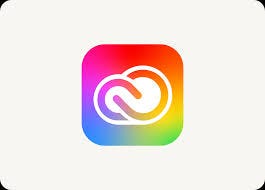
Not an app itself, but a subscription suite giving you all of Adobe’s tools (Photoshop, Illustrator, InDesign, After Effects, and more) for one price. As one source puts it, the Creative Cloud has become a “must-have graphic design” resource for millions of creatives. With CC, you can work across disciplines (image editing, layout, video) seamlessly. If budget allows, a CC subscription is often worth it for the flexibility and regular updates.
Figma

A leading cloud-based design tool focused on collaboration. Figma runs in a browser or as an app, and it lets teams design interfaces and graphics together in real time. It uses an intuitive drag-and-drop workflow for creating layouts and interactive prototypes. Because Figma is web-based, multiple people can comment, edit, and share feedback instantly. It’s especially popular for UI/UX design, but any designer will appreciate its speed and team features.
Affinity Designer & Affinity Photo
A budget-friendly alternative to Adobe products. Affinity Designer (vector) and Affinity Photo (raster) are one-time-purchase apps (no subscription) that still pack professional power. Designer handles logos and illustrations, while Photo works like Photoshop for photo edits. For freelancers or small studios, this suite offers robust tools (vector and pixel editing) at a fraction of Adobe’s cost.
GIMP
A free, open-source image editor (often called a Photoshop alternative). GIMP lets you edit photos, create graphics, and work with layers and filters at no cost. It supports most image formats and even has plugins. While not as polished as Photoshop, GIMP is surprisingly capable for routine editing: resizing, color adjustment, effects and drawing. For designers on a budget, GIMP is a great way to do professional-level work without licensing fees.
Inkscape
A free, open-source vector illustration tool. Inkscape offers drawing and editing of SVG graphics (similar to Illustrator). It’s ideal for creating logos, diagrams, and detailed artwork with shapes and paths. The interface is user-friendly, and it has plenty of brushes and tools for vector art. Designers who want a no-cost, full-featured vector editor will find Inkscape very valuable.
Procreate (iPad App)
A powerful digital painting app for iPad. Procreate simulates real drawing (pencils, inks, paints) on the tablet. It’s known for its easy interface and high-quality brush engine. Artists can sketch and paint on the go, with guides to help draw perfect shapes and straight lines. The app is very affordable (one-time purchase) and extremely popular among illustrators. If you own an iPad, Procreate can turn it into a portable design studio.
Pixlr

A web-based photo editor (free and paid versions). Pixlr runs in your browser or mobile device and offers quick editing tools like cropping, filters, retouching, and text overlay. Because it’s online, there’s no install needed — just upload a photo and start editing. Pixlr is handy for simple adjustments on the fly, making it a great complement to more advanced desktop editors.
CorelDRAW

A comprehensive graphic design suite for illustrations and page layout. CorelDRAW excels at creating detailed vector graphics and multi-page documents. It’s often used in print and advertising. If your work involves complex layouts (magazines, product packaging) alongside art, Corel’s tools can handle it.
Web & Online Design Platforms
In recent years, many online tools have made design more accessible — no installation required. These platforms often include templates and collaboration features:
Canva

A hugely popular online design tool for non-designers. Canva offers thousands of pre-made templates (social media graphics, flyers, videos, presentations) that anyone can customize. Its drag-and-drop interface is very easy: just pick a template, swap text and images, and you’re done. Simplilearn notes that Canva provides a vast library of graphics and color palettes, with a free version that covers most needs. For quick marketing graphics or mockups, Canva dramatically speeds up the process.
Placeit

A template-driven web app for mockups and design assets. Every Placeit template is ready-made: you choose from thousands (social posts, videos, product mockups, logos) and then customize colors, text, or images. It’s perfect for marketing content on a tight deadline. Millo explains that Placeit is “insanely easy to use” — just pick a template, tweak it, and download. This is great for freelancers who need to churn out professional-looking designs quickly.
Visme

An online platform for infographics, presentations, charts and more. Visme has an intuitive interface with lots of chart types, animated elements, and templates for business graphics. It’s especially useful for data visualization: you can make charts or infographics without being a designer. According to resources, Visme requires little experience to use and offers thousands of templates, making it a good choice for educators, marketers, or anyone who needs engaging visual contentm.
Piktochart & Easel.ly
Piktochart & Easel/ly are Web tools focused on infographics and reports. Both offer templates that help non-designers create professional-looking charts and diagrams. If you frequently present data (in blog posts, marketing, or education), these can save hours compared to designing from scratch.
Free Graphics & Fonts

Websites like Unsplash and Pexels provide free stock photos for use in any design. If you need icons, there are sites like Flaticon or GraphicBurger with free icon packs. For fonts, Google Fonts, Dafont, Behance, and others let you download thousands of typefaces for free. Millo highlights these resources, noting sites like Google Fonts and Dafont for typographyo. These sites aren’t design tools per se, but they’re crucial assets for any designer’s workflow.
Color Picking and Palettes
Choosing colors is easier with handy tools. Apps like Instant Eyedropper or ColorSnapper let you pick any color off your screen (copy its hex code). Online palette generators (Adobe Color, Coolors.co) help you create harmonious color schemes. Designers often use these to ensure colors match brand guidelines or to pull colors from inspiration images.
Hardware & Workspace Essentials
Great software needs capable hardware and a comfortable workspace:
- Computer & Monitor — A fast computer (often Mac or high-end PC) with plenty of RAM and a good graphics card will run design software smoothly. Designers often favor color-accurate monitors (e.g. high-resolution IPS displays) so artwork looks correct. Multiple monitors can boost productivity: one screen for the canvas, another for tools/reference. If you’re investing in hardware, make sure your setup has enough power and screen real estate.
- Graphics Tablet or Pen Display — If you do illustration or retouching, a drawing tablet (Wacom, Huion, or even an iPad Pro) can be invaluable. Tablets allow you to draw freehand with pressure sensitivity, which feels more natural than a mouse. Many digital artists swear by tablets because they let you create fine, organic lines and sketches directly in Photoshop or Procreate.
- Ergonomic Accessories — Designing often means long hours at the desk. A quality keyboard and mouse (ergonomic models, drawing tablet, etc.) can make a big difference for comfort. A sturdy, adjustable desk and good chair are also important — your focus should be on creativity, not body aches.
- Backup & Storage — Never risk losing your work. An external SSD or regular cloud backups are a must for designersm. Millo specifically advises using an SSD hard drive for backups, since a crash can happen to anyone. With large design files (especially for print), having enough storage and backup ensures you won’t lose weeks of work.
How to Choose Your Tools
With so many options, how do you pick? Consider your workflow and goals. If you’re a photo editor, prioritize Photoshop and Lightroom. If you do mostly illustrations, pick a good vector and painting app (Illustrator/Procreate). For quick marketing materials or infographics, web tools like Canva or Visme may be sufficient. Relizon AI suggests trying both free and paid tools: you can start with free versions (Inkscape, GIMP, Canva Free) and upgrade when needed. Stay updated too — new tools appear regularly (AI-assisted design tools, for example, are on the rise). Ultimately, the best tools are the ones that let you work fast and express your vision clearly.
Conclusion
The graphic design field thrives on creativity, but speed and polish come from powerful tools. By equipping yourself with a mix of desktop software (Photoshop, Illustrator, Figma), online platforms (Canva, Placeit, Visme), and quality resources (stock sites, fonts, color pickers), you’ll be ready to handle almost any design challenge. Remember the words of experts: quality tools can transform your output. At Relizon AI, we stay on the cutting edge of creative tech, and we encourage all designers — freelance or in-house — to explore these tools and find what works best. With the right toolkit in hand, your designs will be more professional, efficient, and engaging than ever.







