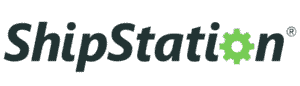Upgrading to a 1TB NVMe SSD? Here’s What You Should Know
Thinking of upgrading your storage to a 1TB NVMe SSD? You’re not alone! With more people working remotely, gaming, editing videos, or just wanting faster performance from their computers, nvme ssd 1tb upgrades have become super popular. But is it worth the investment? What should you know before making the switch?
Imagine turning your car’s old engine into a turbocharged beast—that’s kind of what upgrading to an NVMe SSD does to your computer. In this article, we’ll walk you through everything you need to know in simple terms. No tech-speak. Just helpful info.
What Is an NVMe SSD?
NVMe stands for Non-Volatile Memory Express. It’s a new type of super-fast storage that connects directly to your computer’s motherboard, unlike traditional hard drives or even older SSDs.
Think of it like this: if your old hard drive was a bike and a SATA SSD was a scooter, NVMe is a sports car.
Why Upgrade to a 1TB NVMe SSD?
Simple: Speed + Space. You’ll enjoy lightning-fast boot times, super-quick file transfers, and loads of room for your files, games, and programs. A 1TB NVMe SSD is a great sweet spot—big enough for most users and still affordable.
Speed Comparison: NVMe vs SATA SSDs
NVMe SSDs can be 6x to 10x faster than SATA SSDs. While SATA tops out around 550MB/s, NVMe can easily hit 3,500MB/s or more. That means your computer feels snappier and responds quicker.
How Much Space Is 1TB, Really?
1TB (or 1,000GB) can store:
-
~250,000 photos (4MB each)
-
~250 full-length movies (at 1080p)
-
Tons of games or large video projects
So, if you’re tired of running out of space, 1TB is the upgrade you need.
Is Your System Compatible?
Before buying, check:
-
Motherboard: Does it have an M.2 slot?
-
Interface: Does it support NVMe (not just SATA M.2)?
-
Operating System: Most modern OS versions support NVMe.
If you’re using a relatively new PC or laptop, chances are you’re good to go.
How to Check for NVMe Support
You can:
-
Look up your motherboard model online.
-
Use tools like CrystalDiskInfo or Speccy.
-
Check your BIOS for NVMe settings.
If you’re unsure, ask a tech-savvy friend or visit a local computer shop.
Installing an NVMe SSD: DIY or Pro Help?
Installation is usually straightforward:
-
Power off your system.
-
Open the case.
-
Insert the NVMe SSD into the M.2 slot.
-
Secure it with a screw.
-
Boot up and format it.
If that sounds overwhelming, don’t worry—many computer shops will do it for you in under 30 minutes.
Operating System Migration Tips
Want your OS on the new SSD?
-
Use cloning software like Macrium Reflect or Samsung Data Migration.
-
Make sure your data is backed up.
-
Don’t forget to change your boot order in BIOS afterward.
Or, you can do a fresh Windows installation for best performance.
Gaming Performance Boost
Game loading times shrink dramatically. Open-world games, in particular, benefit from NVMe’s speed. You’ll notice fewer lags, quicker scene loads, and smoother gameplay.
Video Editing and Creative Work
If you’re editing 4K videos or working with large files, NVMe SSDs reduce rendering times and file loading delays. Your creative flow won’t be interrupted by slow storage.
Everyday Performance Improvements
Even for basic tasks like:
-
Starting up your PC
-
Opening applications
-
Copying files
…you’ll feel a difference. No more waiting around—your computer just works faster.
Power Efficiency and Heat Management
NVMe drives use less power than spinning hard drives and generate less heat. Many models also come with heat spreaders or thermal pads to keep things cool.
Final Thoughts on Upgrading
Upgrading to a 1TB NVMe SSD is like giving your computer a new lease on life. It’s fast, reliable, and surprisingly easy to install. Whether you’re a gamer, a student, a content creator, or just someone who wants things to move quicker, this upgrade delivers big.